

1. Send your IDs to your manager.
2. Sign up for New Hire Orientation class.
3. Complete your background check forms.
4. Set up your ADP credentials.
5. Complete your new hire paperwork.
6. Let your team get to know you.
7. Sign up or decline benefits.
8. Download the Microsoft Teams app
9. On your first day, make sure you can clock in.

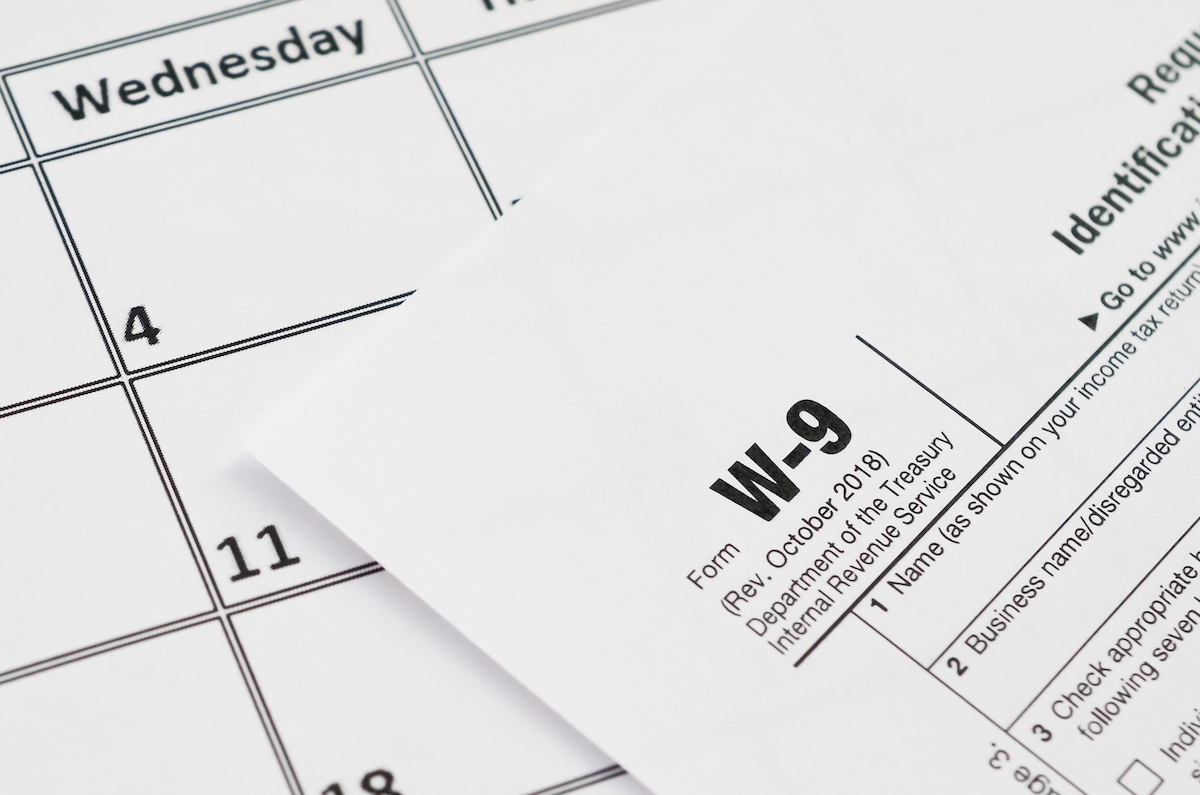
To complete the hiring process, we will need a copy of your identification documents. Most people provide their driver’s license and social security card, but you can view the full list of acceptable identification documents here. Please note you will need to provide one document from list A OR one from list B AND list C.
Identification documents may be provided to your manager in person or securely, via an encrypted email. To send via encrypted email, simply ask your manager to send an encrypted email to you, and then you can reply with the documents. Your documents will need to be sent at least three days prior to your start date.
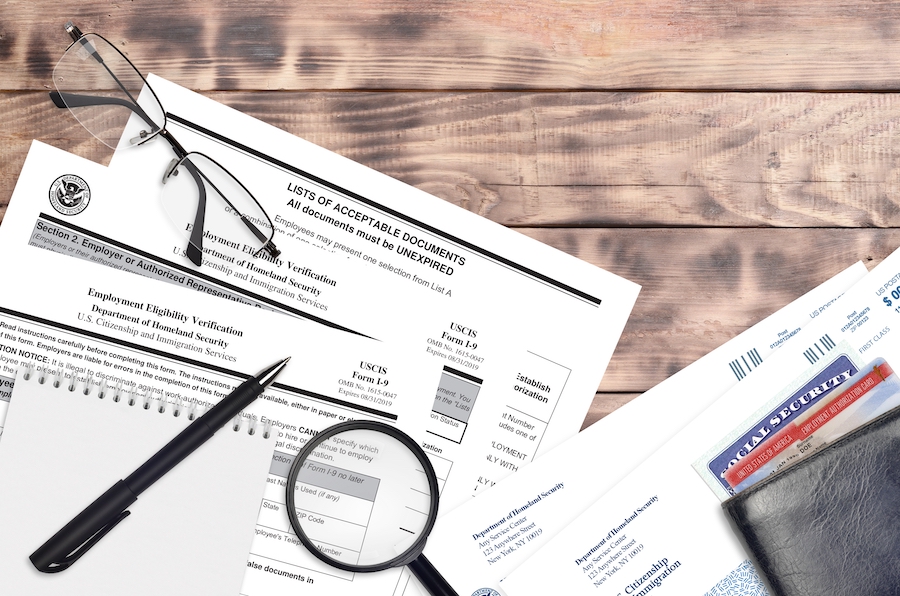
To complete the hiring process, we will need a copy of your identification documents. Most people provide their driver’s license and social security card, but you can view the full list of acceptable identification documents here. Please note you will need to provide one document from list A OR one from list B AND list C.
Identification documents may be provided to your manager in person or securely, via an encrypted email. To send via encrypted email, simply ask your manager to send an encrypted email to you, and then you can reply with the documents. Your documents will need to be sent at least three days prior to your start date.
The new hire orientation class is critical to your success as a new member of the Risas Family. In this class we will discuss how you can be successful, career options within Risas, important policies, and more. Please work with your Pacesetter to be scheduled for a class. You can view the class schedule here. You should attend New Hire Orientation before your first day of work.

The invite to complete your background check forms will be sent to your personal email address prior to hire. This simple form needs to be completed three days prior to your hire date. Please note that successfully passing the background check is a condition of employment. If you have any further questions about our background check process you may contact Human Resources.
ADP is our Human Resources software that lets you track your hours, view your pay stubs, and more. Human Resources will send an email with a unique code to your personal email address once you are ready to set up your account. Then, simply visit workforcenow.adp.com and click the option to register your account. During the registration process, you will choose your user ID and password. If you do not receive an invite to create your account prior to your first day of work, please be sure to contact Human Resources.

You will need to complete your new hire paperwork within three business days of your start date with Risas. For example, if you start on Monday your paperwork is due by end of day Wednesday. This deadline is a compliance requirement by USCIS, so any teammates who do not meet the deadline will be terminated.
To begin, simply login to ADP, and at the top of your screen select the option to being your onboarding paperwork. Be sure to complete all the steps. Need help? Click here for more details on your new hire paperwork.
We want the team to get to know you. So before your first day please send a picture of yourself to your manager along with a few sentences about yourself. You can decide what to share but some of our teammates like to talk about things like their hobbies, their family, if they are in school, their last job, something interesting about themselves, etc. For example, “My name is Jane Doe. Before coming to Risas I worked at JCPenney, but once I finished my Dental Assistant Certification with Pima I started looking for a new opportunity. I am married with two beautiful children (boy 2 and girl 4). I like to spend my free time with my family and training my dog for AKC championships.” We will be sharing the photo and background info with your new team.

All employees must complete the open enrollment for benefits within 30 days of their start date. You will have the option to decline or enroll in medical, vision, and many other benefits. You will also need to choose a beneficiary for your life insurance policy, which is a free benefit. To begin the process simply login to ADP and your open enrollment for benefits should pop up immediately. If it does not, you can access the open enrollment by going to Myself-Benefits-Enrollments.
If you would like to learn more about our benefits or if you need help choosing the right plan(s), please visit our Benefits page.
We use the Microsoft Teams app for most communications within Risas. Please download the app it on your phone so you can be in the loop on extra shifts, office closures, and other important information. IT will be sending your Teams login credentials to your personal email address on file. Once you have them and can login to Teams, please make sure you contact your manager or Assistant Pacesetter to ensure you are added to the right threads. If you do not receive your credentials, you can contact IT directly via email at [email protected].

On your first day, once you reach the office, the first thing you should do is login to ADP and from the home page clock in for the day. You should see the option in the bottom right-hand corner of the home page. If you do not see the option to clock in, please alert your manager and contact HR. If you are unable to clock in, you will not be paid for your hours worked so it is important that this matter is resolved promptly. Once you have successfully clocked in on the web page you may use the mobile app to clock in or out if you prefer.