Welcome to Risas Dental and Braces.
Welcome to the team, we’re so glad you’re here!
It’s an exciting time to join Risas Dental and Braces, and I want to personally thank you for choosing to be part of our mission. From your very first day, know that you’re more than just an employee: you are part of a team that passionately cares about people.
Since 2011, Risas Dental and Braces has been dedicated to making quality, affordable dental care accessible to everyone. Our mission has always been rooted in serving hard-working families and helping those who may not always have access to quality dental care. Every role at our office, including yours, contributes directly to that mission—and that’s something we’re incredibly proud of. Over the past 14 years, we’ve brought this mission to life through innovative programs, flexible care options, and a commitment to improving the lives of the patients we serve.
We also believe in taking care of you. Our team is built on mutual respect, support, and the belief that when our people thrive, our patients do too. Starting a new role is a big step, and we’re here to support you every step of the way. Don’t hesitate to ask questions, share ideas, or simply be yourself. You belong here, and we’re excited to grow together.
Thank you for bringing your talents to Risas Dental and Braces. We’re truly lucky to have you with us.
- Jeff Adams
Onboarding
Before your first day, there are some documents and other steps you will need to complete. Click the button below to learn more and get started.

Need Help? Contact Human Resources for assistance

First, Last Name
Professional Title
Lorem ipsum dolor sit amet consectetur adipiscing elit, suspendisse justo dictumst tristique penatibus bibendum, a euismod non arcu eget liberoet mattis.

First, Last Name
Professional Title
Lorem ipsum dolor sit amet consectetur adipiscing elit, suspendisse justo dictumst tristique penatibus bibendum, a euismod non arcu eget liberoet mattis.

First, Last Name
Professional Title
Lorem ipsum dolor sit amet consectetur adipiscing elit, suspendisse justo dictumst tristique penatibus bibendum, a euismod non arcu eget liberoet mattis.

First, Last Name
Professional Title
Lorem ipsum dolor sit amet consectetur adipiscing elit, suspendisse justo dictumst tristique penatibus bibendum, a euismod non arcu eget liberoet mattis.
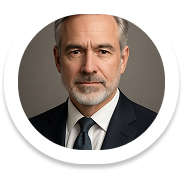
First, Last Name
Professional Title
Lorem ipsum dolor sit amet consectetur adipiscing elit, suspendisse justo dictumst tristique penatibus bibendum, a euismod non arcu eget liberoet mattis.
